Frequently Asked Questions - Networking & Teleservice
Networking & Teleservice
Do manageable PN switches 911-2PN50 / 80 support MRP protocol?
Is it possible to connect to a shared folder in Teleservice WAN network?
Can teleservice routers act as WWW-gateway for devices inside the machine network?
Can 900-2C5X0 devices act as DHCP server for the machine network?
What are the Modem types of teleservice devices?
Are 900-2H681/682 able to receive SMS while online over modem?
How much data consumption will the Talk2M Keep Alive Communication take?
Teleservice "Pivot" Firmware >= V11
Can PLCs be discovered through Talk2M Service?
What is new in eCatcher Version 6.2.2?
How to communicate with a Siemens OPC Server via Ethernet?
How to configure the VIPA OPC Server via MPI and ISO/TCP?
What Programming cables are supported for VIPA CPUs?
Networking & Teleservice
Do manageable PN switches 911-2PN50 / 80 support MRP protocol?
No, they do not support media redundancy protocol! But they do support "TURBO RING" and "TURBO CHAIN" feature, which is a redundancy function to be realized between switches of the types 911-2PN50 / 80.
Is it possible to connect to a shared folder in Teleservice WAN network?
Yes, it is possible to connect a Windows "shared folder" located on a computer inside the WAN network of your teleservice device to a computer inside the Machine network --- the LAN network of TM-H.
Application: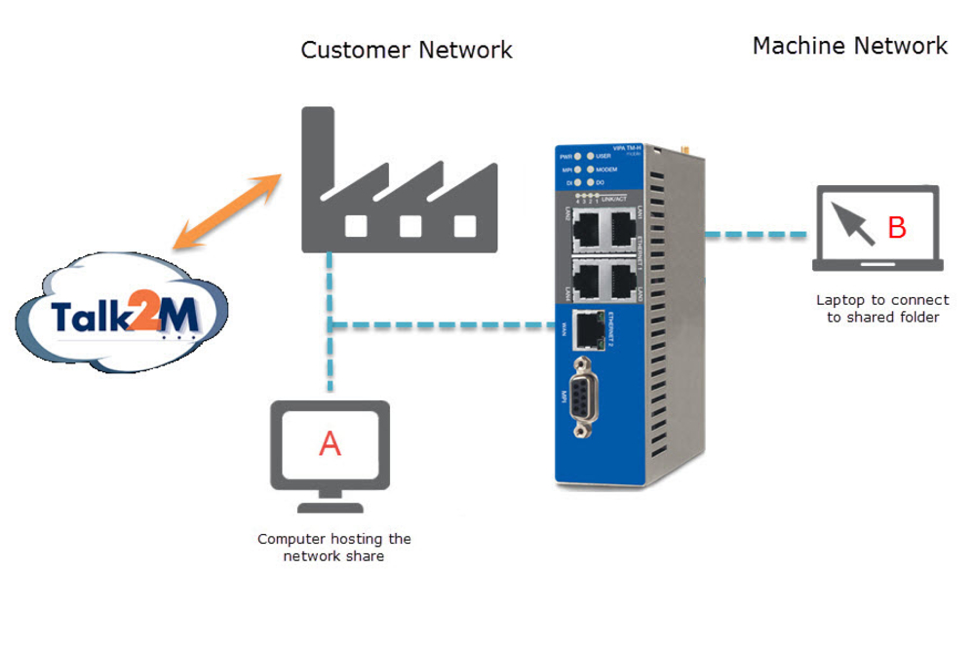
For a detailed description of the necessary procedures, please follow the LINK below.
<<< LINK TO HTD >>>
Can teleservice routers act as WWW-gateway for devices inside the machine network?
Yes, they can be configured to act as an internet gateway for devices located within the machine network.
Example: An engineer is on site and connected to the Teleservice-LAN with his "Service Laptop". He needs internet access (besides the Talk2M-VPN tunnel).
This is possible. But you may need to change the security and routing settings of the device to allow this connection.
At TM-H Series you are able to modify these settings using the webconfig, if you like to set up devices of TM-C series as a www gateway, you will have to change the parameters shown below by accessing the "Maintenance" menu, checking the box "show advanced options" and choosing "edit COM configuration."
The parameters / settings you'll need to change will be:
- NatItf = 2 (Nat and TF on WAN in the routing settings)
- VPNRedirect = 0 (allow all traffic (outside the VPN tunnel) in security settings)
- FwrdToWAN = 1 (allow to Forward LAN traffic to WAN in security settings)
IMPORTANT:This process turns "Plug'n Route" off. This means, you will need to make sure that all Ethernet devices behind the teleservice do have set the router's LAN IP address as their default gateway address. If you do not take this step, you will not be able to reach those devices through the Talk2M connection anymore!
Further on, the service laptop must also have the router's LAN IP address as its gateway address. In addition, the service laptop must have a valid DNS server specified. The DNS server can either be the DNS server you specified when you configured your teleservice's WAN settings or can be a public DNS server like 8.8.8.8 or 4.2.2.1!
After saving the settings, please re-boot the router to apply the changes!
Can 900-2C5X0 devices act as DHCP server for the machine network?
As at least of firmware 11.2, the 900-2C5X0 series are able to act as a DHCP server on their LAN interface.
This allows you to attribute IP addresses dynamically to devices that join the machine LAN. This is indeed very useful in case you connect your laptop to the router's LAN network in order to troubleshoot some LAN devices (such as a PLC). Another use case is to use the teleservice router as an Internet gateway.
However, we still recommend the use of static IP addresses for the devices that you want to access remotely!
As the misuse of this feature can cause major issues on a network! (Ex: Connect the routers LAN, on which the DHCP server is enabled, to a network where there is already another DHCP server running). This feature is dedicated to network experienced persons! That's the reason why the LAN DHCP server is disabled by default and no configuration menus have been developed. The configuration is exclusively done thanks to the advanced communication parameters (comcfg.txt).
Theses parameters are:
| Parameters | Description |
|---|---|
| LANDHCPSStartIP | Start IP address of DHCP address pool |
| LANDHCPSEndIP | End IP address of DHCP address pool |
| DHCPSLogLevel | Log Level of DHCP Server (0,1 or 2) |
| LANDHCPSDns1 | Primary DNS IP attribiuted to DHCP Clients |
| LANDHCPSDns2 | Secondary DNS IP attribiuted to DHCP Clients |
Example configuration for a LAN network 192.168.120.153:
LANDHCPSEnable: 1
LANDHCPSStartIP: 192.168.120.20
LANDHCPSEndIP: 192.168.120.40
LANDHCPSLogLevel: 0
LANDHCPSDns1: 8.8.8.8
LANDHCPSDns2: 8.8.4.4
Attention:
- Avoid including the router's LAN IP address as well as the static LAN device IP addresses to the DHCP IP address pool. This is to prevent the LAN network from duplicate IP address issues.
- The lease time has been hard-coded to 1 hour.
- DHCP IP addresses are attributed randomly. So, a LAN device may not receive the same IP address at a new connection.
What are the Modem types of teleservice devices?
- Hardware modem type
The hardware modem type represents the physically installed modem.
You'll find this number in the System Info page of the device at:
>> DIAGNOSTIC / STATUS / SYSTEM INFO / INFO / MODEM TYPE <<
Let's say, the device has the Hardware Modem Type = 7 for ISDN modem.
Now refer to the actual Error: e.g. "Reference source not found for the list of hardware modem type”. - Software modem type
The software modem type represents how device manages the modem.
You'll find the Software modem type in the parameter "ModExpType" and ("ModFrcType") of the file "comcfg.txt”.
In this example, the Software Modem Type = 10 for ISDN commands.
Effectively, several hardware can be used exactly with the same commands, then, for the device, the software used is the same for several hardware.
Now refer to the actual error: e.g. "Reference source not found for the list of software modem type”.
By default, you can leave "ModFrcType" set to value -1 (no forcing), otherwise, set it to the same value as "ModExpType”.
PLEASE NOTE: Forcing of the modem, disables the detection of the modem. Remarks:- The value "-1" for the "ModExpType" may be used to let device auto detect the modem. Set the "ModExpType: -1" and "ModFrcType:-1" in the comcfg.txt file.
- To disable the modem of the device, set the ModExpType:0 and ModFrcType:0 in the comcfg.txt file.
- Modem Table
HW-Type Line Type Modem Reference SW-Type 1 No modem No modem 0 1 GMS (EU) Wavecom Q2403 131 2 PSTN 33.6k Multitech-mt5600smi-34 2 3 PSTN 56k Multitech-mt5600smi-92 3 4 GSM-GPRS (EU) Wavecom Q2406B 131 5 unknown rs232 interface — 6 PSTN 33.6k LS Multitech-mt5634smi-34 9 7 ISDN Stollman TA+SOC 10 8 PSTN 56k LS Multitech-mt5634smi-92 11 9 ISDN ALTEC 5068S 12 10 GSM-GPRS (US) Wavecom Q2426B 131 11 Quad band auto Siemens TC63 132 12 Quad band auto Siemens TC65 132 13 Quad band auto EGPRS Siemens MC75 133 14 Quad band Wavecom Q24+ (MB) 131 15 Quad band Wavecom Q24+ (PG) 131 16 Quad band (EX) Wavecom Q24EX (PG) 131 17 Quad band (EX) Wavecom Q24EX (MB) 131 18 Quad band (EX) Siemens AC75 133 19 Quad band (EX) Siemens AC65 132 20 Quad band (EX, US) Wavecom Q24EX US 131 21 Quad band (EX, US) Wavecom Q24EXUS (MB) 131 22 Quad band EGPRS (EX) Wavecom Q2687H 131 23 Quad Band auto (EX) Wavecom Q2686 131 25 Global UMTS Telit UC864 134 26 GPRS Telit GC864-Quad 134 29 Global UMTS (High Speed port) Telit UC864 134 30 Global HSUPA Simcom SIM5218A 135 31 Global HSUPA Telit HE910 134 - (EU) = Europe gsm/gprs frequencies
- (US) = United States gsm/gprs frequencies
- (LS) = Leased Line mode available
- (EX) = Extended temperature range
- (MB | PG) = Mounted on Motherboard (MB), or mounted on Piggyback card (PG)
Are 900-2H681/682 able to receive SMS while online over modem?
Yes, they are able to receive, but only able to process the received SMS after closing an active GSM/HSPA connection!
PLEASE NOTE:TM-H devices with a GSM option are able to process SMS only when the modem is not used. If the device is connected to the Internet through GPRS/HSDPA, all SMS sent to the TM-H will be received by the modem but read by device only at the end of the current connection. No SMS will be lost until the internal modem memory is full (if the Operator doesn't buffer the SMS).
How much data consumption will the Talk2M Keep Alive Communication take?
There are 2 basic types of data that OpenVPN will send over the physical network: control data and tunnel data.
Control data is used to exchange TLS keys and for ping (keepalive) tests.
The TLS negotiation occurs once per hour.
The Ping function will ping over the TCP/UDP control channel if no packets have been sent for at least n seconds. The ping has to be specified on both peers to cause ping packets to be sent in both directions since OpenVPN ping packets are not echoed like IP ping packets.
Talk2MPro and Talk2Mfree use following Keepalive/ping settings: ping 10, ping-exit 40.
The Talk2M server pushes these settings into the eWON. So even if specified different in the eWON, these Ping settings will be applied.
Quantity of bytes consumed by the VPN Control Data per hour for a Talk2M connection:
- When UDP is used:
Number of bytes used for an OpenVPN ping: 84 bytes
Number of bytes used for a TLS key negotiation: +- 6400 bytes in and 5800 bytes out
Quantity of data used for the maintain of the VPN connection during 1 hour:
Incoming traffic:
Ping: 60/10 * 60 * 84 = 30240
TLS negotiation = 6400
Total = 36640 bytes / hour
Outgoing traffic:
Ping: 60/10 * 60 * 84 = 30240
TLS negotiation = 5800
Total = 36040 bytes / hour - When TCP is used:
Number of bytes used for an OpenVPN ping:
110 bytes for the request and 55 bytes for the Ack
Number of bytes used for a TLS key negotiation:
+- 12000 bytes in and 10000 bytes out
Quantity of data used for the maintain of the VPN connection during 1 hour:
Incoming traffic:
Ping: 60/10 * 60 * (110 + 55) = 59400
TLS negotiation = 12000
Total = 71400 bytes / hour
Outgoing traffic:
Ping: 60/10 * 60 * (110 + 55) = 59400
TLS negotiation = 10000
Total = 69400 bytes / hour
Teleservice "Pivot" Firmware >= V11
For 900-2C5x0 devices and since firmware version 11.0, it is no more required to perform a recovery to upgrade to a major firmware version.<br?This major version update can be performed with a simple firmware update thanks to “Pivot firmware versions." This means that a major firmware update can also be done with "eBuddy" remotely over VPN. By "pivot firmware" we define firmware versions, that are mandatory to upgrade to, before going any higher.
For example: If the firmware version is currently 11.2s2 and there's a wish to upgrade to v13, a first upgrade to v12 is required. Once the current firmware version is 12, then only can the upgrade to v13 be operated.
The pivot firmware is in fact all major versions. This means that firmware v12.0s0, v13.0s0, ..., v20.0s0, ... are all pivot versions. And so, to upgrade from v12 to v15, the firmware will first need to be upgraded to v13, then to v14 and finally to v15.
Be aware that a firmware recovery is still possible. If you have a local access to the eWON, then it is easier to p1erform directly an eWON recovery. Therefore, you do not need to step through all different pivot firmware’s. Using recovery allows you to jump directly to the latest firmware version.
Can PLCs be discovered through Talk2M Service?
Yes, PLCs can be discovered through Talk2M Service!
The PLC discovery feature makes it possible to display devices that support broadcast or multicast messages and are connected to a remote network while the user is being connected to this remote network through Talk2M VPN connection
- Requirements:
- Teleservice device has >= FW12.0s1 installed
- eCatcher software version >= V6.2 is used
- both, router AND eCatcher are configured to activate PLC Discovery Feature
- Router configuration:
By default, the discovery is disabled in router configuration. To see other devices even if they are not in the same network range, a single parameter called “Broadcast Forwarder” needs to be changed. It is located in the "comcfg.txt" file of the devices.
The parameter can be changed:- for TM-C series devices by accessing the "Maintenance" menu, checking the box "show advanced options" and choosing "edit COM configuration”.
- for other devices, using the web configuration, the parameter can be found at System Setup > Storage > Tabular Edition > Edit COM cfg.
Now search for the parameter “BroadcastForwarder” and change its value to "1" to activate the feature, or "0" to disable the PLC discovery.
- eCatcher configuration:
By default, the discovery is enabled in eCatcher. To configure it, go to the Properties of the concerned router.
Once in the Properties of the targeted device, configure the "LAN Devices & Firewall". If the firewall is set to "standard mode", the PLC discovery option will not be shown. The firewall level must be set to a higher value than "standard". By setting the firewall to High, (Enforced or Ultra for Talk2M PRO version), a new option will show up allowing the activation (or deactivation) of the PLC discovery feature. - PLC software configuration:
A description about how to configure the PLC software, in order to recognize all PLC devices available on the network, is explained here under. - Siemens TIA
Once the Siemens software is running, open the “Accessible devices” frame by either pressing "CTRL+U", or by using the contextual menu “Online”. As PG/PC interface, select the “TAP Windows Adapter V9” which refers to the eCatcher VPN driver.
All available nodes should now be listed / displayed by TIA software.
What is new in eCatcher Version 6.2.2?
- Enable the PLC Discovery feature
Through Talk2M, you can display automatically and without any configuration PLCs connected to the same network as the eWON is. This also requires an eWON firmware >=12.0s1 - Customize the links for the devices on M2Web Portal
Devices on M2Web can be reached in another way than just by their standalone IP address. For instance, if the landing page of your PLC is my.IP/subfolder/myPage.html instead of my.IP/ - Communicate in HTTPS on M2Web
Security improvement that makes it possible to communicate in HTTPS with LAN devices on M2Web. - Easy Logs
You can visualize in an easier/better way the logs, including exporting them. - Password change
As an administrator, you can force users to change their password upon next login.
How to communicate with a Siemens OPC Server via Ethernet?
This How-To article covers how to connect a VIPA CPU to a Siemens OPC Server via Ethernet.
HTD_300S_ENG_Communication_to_Siemens_OPC_Server_via_Ethernet_01.pdf (1 MB)
How to configure the VIPA OPC Server via MPI and ISO/TCP?
This How-To article covers how to use the VIPA OPC server to connect to a PLC over MPI or ISO/TCP.
HTD_ENG_OPC-Server_with_MPI_and_ISO_over_TCP_2012_08.pdf (700 KB)
What Programming cables are supported for VIPA CPUs?
VIPA SPEED7 CPUs (300S, 500S, and SLIO)
- WinPLC7, SPEED7 Studio, STEP7 V5.5 (32-Bit)
- VIPA 950-0KB30 USB-MPI Cable
- VIPA 950-0KB31 USB-MPI Cable
- Standard CAT5/6 Ethernet Cable
- Siemens PG/PC Adapter
- STEP7 V5.5 (64-Bit), TIA Portal
- Standard CAT5/6 Ethernet Cable
- Siemens PG/PC Adapter
VIPA CPUs (100V, 200V, 300V)
- WinPLC7, SPEED7 Studio, STEP7 v5.5 (32-Bit)
- VIPA 950-0KB00 RS232-MPI "Green Cable"
- VIPA 950-0KB30 USB-MPI Cable
- VIPA 950-0KB31 USB-MPI Cable
- Standard CAT5/6 Ethernet Cable*
- Siemens PG/PC Adapter
- STEP7 V5.5 (64-Bit), TIA Portal
- Standard CAT5/6 Ethernet Cable*
- Siemens PG/PC Adapter
*214-2BE03, 215-2BE03 only
Need help with something else? Submit a ticket and our support team will be happy to assist you.
